TechLine Connect将所有常见的资源技术人员汇集在一起,以便在一体化应用中进行诊断和维修。全新应用程序有一个单一的登录,可访问九个应用程序 - 集成服务信息,重新编程,诊断,车辆信息和其他功能 - 为技术人员提供有效准确地管理服务部门可用的信息。(图。1)
小费:由于TechLine Connect是TIS2WEB的替代品,通用通讯最近宣布了一个有关TIS2WEB的额外更新的风向阶段。TIS2Web的风卷在60天的多相窗口中。有关风向下流程的更多信息将很快发布。
 图。1
图。1
为了帮助技术人员获得最大的TechLine Connect(TLC),这里有一些关于应用程序的一些主要功能的提示。
登录TechLine Connect
Before getting started, ensure your GlobalConnect credentials are valid. To verify, simply log in to GlobalConnect. If you cannot log in, check with your dealership’s Partner Security Coordinator (PSC).
Like TIS2Web, installation of Techline Connect requires the use of Administrative Rights. During installation, if the PC doesn’t have the correct rights, the user will most likely be unable to perform completion of the installation.
Once installation has completed, it may be necessary to update your location and language. From the log-in screen, select the Preference tab at the top right of the page to change your selections.
“快速入门指南”提供额外的详细信息,包括屏幕截图,以帮助第一次通过第一次完成安装。
Access Through the Techline Connect Icon
Once Techline Connect has been installed on the PC, a Techline Connect icon will be placed on the desktop that will allow direct access to the application without having to log in to GlobalConnect.
Select VCI Device
To display any connected MDI tools (USB connection) or MDI tools that are wirelessly connected and active, click the Select VCI Device button at the top of the Techline Connect dashboard. (Fig. 2)
 图2
图2
Selecting an MDI tool will establish the MDI connection and attempt to establish a vehicle connection, retrieving the VIN. (Fig. 3)
 图3.
图3.
选择车辆
Always start by clicking the Select Vehicle button at the top of the dashboard. From here, you can:
- Select Connect Vehicle to use the VCI device to read the VIN directly from the connected vehicle (Fig. 4)
- Or type in a VIN or copy and paste a VIN
- Select a Year/Make/Model
- Select a previous search from history
 图4.
图4.
Searching the Service Information
After entering a VIN or selecting Year/Make/Model from the Select Vehicle function, select the Service Information (SI) application at the top of the dashboard to begin using the Service Information. The VIN and year/make/model will be populated automatically. Enter a keyword or phrase in the quick search field at the top of the dashboard and Techline Connect automatically performs an SI search for the connected vehicle. (Fig. 5)
If you’d like to perform another SI search not related to the connected vehicle while still maintaining the connection on the dashboard, select the Search Another Vehicle option under the SI menu.
 图5.
图5.
To view the printing options in SI, right-click in any panel to access the print dialog box. The SI page will open in the default browser to print. If viewing an image in SI, use the Print button available in the image viewer. Plug-ins are no longer needed when viewing SI using Techline Connect.
DTC检查
Use the GDS2 app to perform a vehicle-wide DTC scan from the Techline Connect dashboard. This feature is only available to use on vehicles with a global electrical architecture – Global A and Vehicle Intelligence Platform (VIP) vehicles. Vehicles that use all other protocols (GMLAN, Class II) require the Tech 2.
In order to use the GDS 2 DTC check, an active MDI/VCI and vehicle connection is required.
The DTC check will report communication with vehicle control modules and any DTCs detected. (Fig. 6)
- A green box indicates successful communication with the module but no DTCs.
- A red box indicates successful communication with the module and that DTCs were detected. Select each red box to view the related DTCs.
- A grey box indicates no communication with the module, which can mean that the module does not exist on the vehicle or that the module is not responding.
 图6.
图6.
清除所有DTC
使用SPS2应用程序进行编程后,一些车辆架构支持SPS2保修索赔屏幕的“快速清除”,这应该快速删除任何与编程相关的DTC。但是,某些DTC可以在编程后留下。转到Techline Connect Dashboard并使用GDS2清除所有DTCS的车辆,如果情况呼叫彻底清晰。
在测试驱动器(独立)期间使用GDS2
The Standalone sign out option under the Profile menu allows you to log out of Techline Connect (no connection to the Service Information and SPS) but still use GDS2 diagnostics during a test drive. (Fig. 7)
 图7.
图7.
Standalone also can be accessed from the log-in page. Enter log-in information as normal and click the Enter Standalone Mode button. (Fig. 8)
 图8
图8
Panel Management
The multi panel view function allows up to four panels to be shown on the screen at one time (Fig. 9), which can be helpful, for example, when using GDS2 while viewing diagnostic information and a schematic in SI. Right-click on a link and select Open in a New Page to open it in a new panel. Click and drag the top of the panel to move its location or grab the border to resize the window.
 图9.
图9.
要启用多面板视图功能,请转到用户下的配置文件部分i.d.仪表板右上角的菜单,然后选择所需的屏幕模式。(图10)如果在打开新面板或应用时当前使用的最大面板数量,TechLine Connect将询问将哪些面板替换为新的面板或应用程序。此外,可以选择任何面板进行全屏。单击每个面板顶部的x以关闭它。
 图10.
图10.
更大显示器的屏幕分辨率
根据用于更轻松地查看和使用应用程序的监视器的大小,更改屏幕分辨率。可以在显示设置下在PC上更改分辨率。右键单击桌面以访问设置。
应用范围也可以从Windows显示设置中更大或更小。在规模和布局下,通过增加规模,可以更大,包括Techline Connect的所有应用程序中的文本。
Application Updates
The new Update Manager that is part of Techline Connect will perform all updates needed to keep the applications up to date when logging in to Techline Connect, including GDS 2 and MDI updates and large calibration files (if configured in the Profile Preferences). To ensure all updates are downloaded properly, make sure your dealership’s IT department correctly configures all of the Techline PC’s security settings. (Fig. 11)
 图11.
图11.
If the PC’s security settings do not allow updates to occur or be seen by the user, Techline Connect will continue the log in process. As a result, the app may not be up to date at all times. If a core update for Techline Connect is not made, it will affect all of the component apps.
小费:许多经销商网络具有提高的行政权利。如果Techline Connect在PC上没有获取更新,请尝试作为管理员运行。
To Run as Admin:
- Right-click the Techline Connect icon, and then select Properties.
- In the Shortcut tab, click the Advanced button.
- Click the check box ‘Run as Administrator.’
- Click OK, and then Apply.
These settings will run Techline Connect as an administrator by default.
Updates for Techline Connect are typically released on weekends. If an app works on Friday, but does not on Monday, it may be due to the PC security settings not allowing the update.
检查TechLoble顶部的消息框连接仪表板以查看是否已发布更新并且应该已下载。释放所有更新时,将发送消息。如果未发生下载,可能有必要联系您的经销商的IT部门或TechLine客户支持中心。
问题?
TechLine Connect Dashboard顶部的邮件图标可用于向Techline客户支持中心(TCSC)发送电子邮件,以及有关应用程序的任何疑问。
– Thanks to Lisa Scott and Nate O’Rourke



















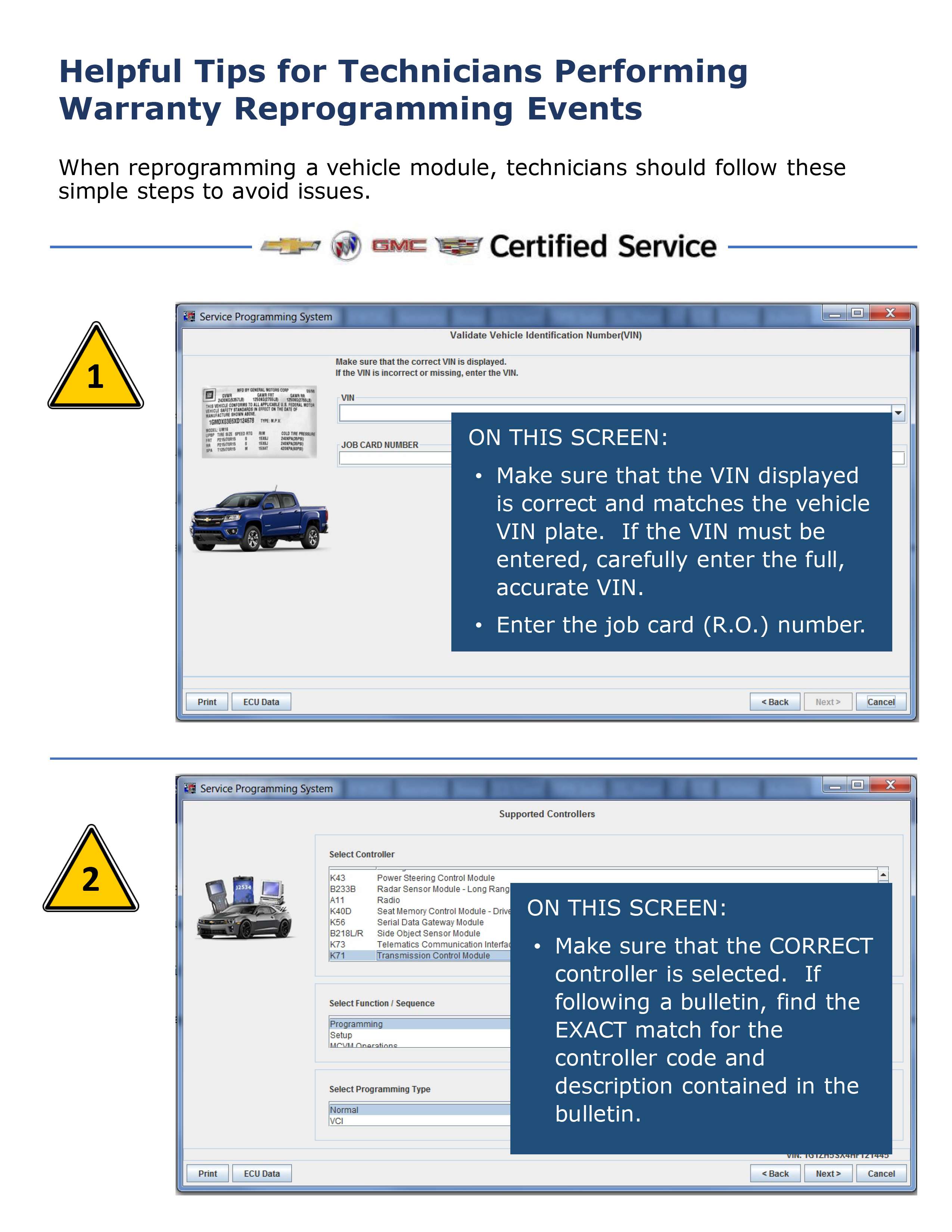
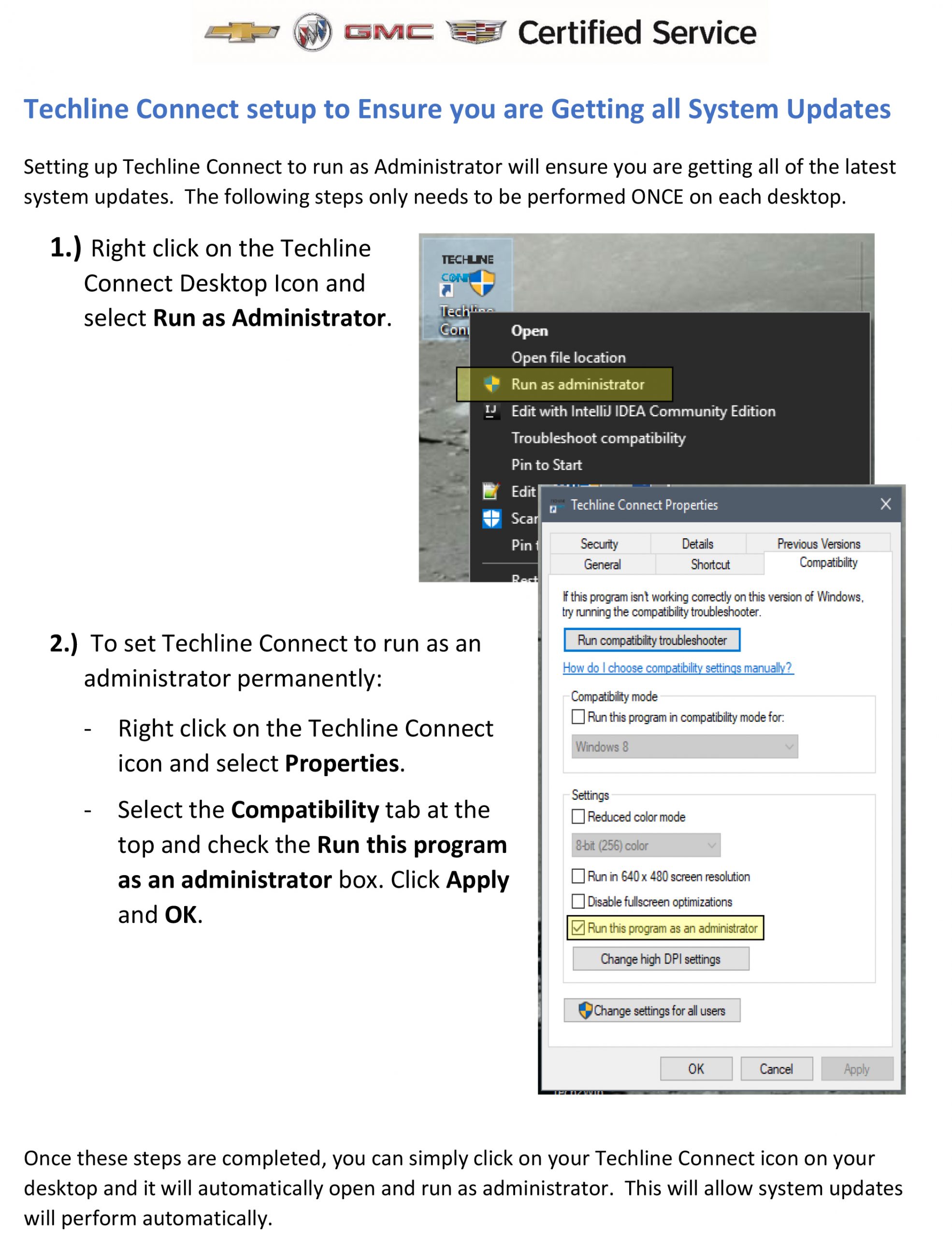


GDS2 does not have a printing feature, but it does output reports in HTML format. DTC and EPID lists may be printed out using the web browser after an HTML report is generated via the Create Report button on GDS2, if available. Most tests have the Create Report button enabled. If the header info, etc. isn’t needed, simply copy and paste the data from the HTML file to another editor app.
在SI中,右键单击窗口,然后选择打印选项以打印当前显示的信息。浏览器窗口将使用“打印”对话框打开。
How can I print the DTC’s as with the small Service Information screen I still need to log into SI using global connect. Also a printed copy is nice for warranty claims paperwork.
I have had problems recently when I select SI it says I’m not authorized to view it
The Techline Connect IT development team is working to address both issues. We will soon be implementing a new ‘web browser’ into TLC’s service information. It should improve graphic load times and fix many printing issues. The development team is also working on fixing the SPS warranty claim code print screen to ensure a correct print, no matter the format.
unable to print si docs on techline connect
can print warr codes after reflash on sps on tecline connect
With all the negative comments posted, I thought I would chime in with a positive note. I have been using Techline Connect since its birth. Many updates and improvements have been made. Communication about issues being addressed thru emails, alerts and lately on Emerging Issues are appreciated. One example of flat rate is using GDS2 to retrieve a dtc on the vehicle being worked on. Then in the same instance, research the dtc. And if I need to look for rpo’s, its there on the drop down. All the warranty information is also on the dashboard. To me that is a progress. Thank you Lisa and Nate.
Tried using this when it first came out as well. Not only is the text on documents and schematics too small in Si, when trying to graph data on gds2 it is even harder to see now and the graphs are smaller and harder to accurately read. Even with a 32″ monitor. Not looking forward to this…if it’s not broke, why fix it?
Sure hope we are not forced to use it. As if the schematics were not small enough already on Si, now the screen is even smaller being inside of the tech connect screen…
Hi Steven, we’re sorry there’s an issue in the current installer and how it interacts with the MDI manager software. TLC is designed to update all GM diagnostic applications, such as Tech2Win and the MDI manager. The problem is, the MDI manager works on a ‘toggle’. When the MDI manager installer is run, if the MDI manager isn’t present, it will install. If the MDI manager is already present… it uninstalls it. We are currently testing a fix and it should be available shortly.
Tech2Win和其他“遗留”诊断工具将通过运行TLC直接更新。LDSPORTS下载Tech2Win配置可以通过TLC使用“支持”选项卡,以及更新其安全/软件下载。还将更新诊断数据总线工具,可以从Windows开始菜单启动。
I’ll email you more directly to help provide any technical support you may need.
Nate
Techline Connect Support Team
当这个程序的第一个一段时间前我重新走了出来ally disliked it, was not working good at all. So i stopped using it. But now, since TiS2web will be discontinued, unfortunetly, when i try to re-install the programm, it keeps telling me that MDI Software is missing. It is not, evry time i try the TLC install, it deletes MDI Manager. Not looking foward to be forced to use this programm. Also, how will we be able to update Tech2 Win when it Expires if TIS is gone?
我几个月前尝试了,删除了,因为很难看到较小的窗户,我无法分解我目前使用的多个屏幕。但我想我会被迫毕竟被迫使用劣质产品